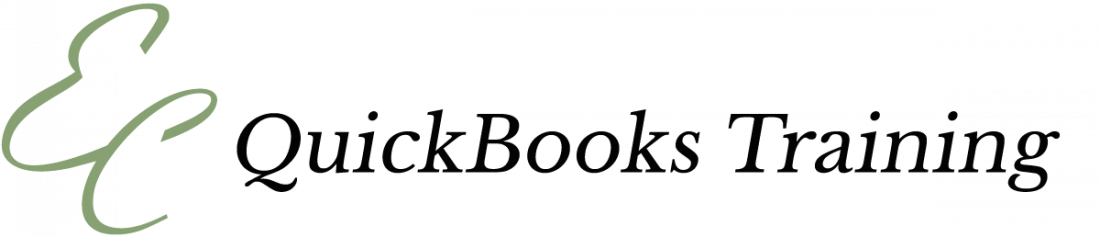In 2018 Intuit released QuickBooks Online Advanced subscription. But it was not until this year, 2020, that they have strongly promoted it. Their goal with this subscription is to streamline workflow and maximize productivity, monitor performance, automate workflows, and have real-time visibility of cash flow.
Therefore, this cloud-based accounting solution gives the option to do job costing, manage projects individually, and add up to 25 users with expanded custom permissions, while having access to over 600 3rd party applications. QuickBooks Online Advanced easily allows for batch invoicing. Also, it can add up to three accountant users. Some of the new features of QuickBooks Online Advanced are:
- Google Sheets Integration
- Advance Customization
- Batch Transaction
- Automation
- Cash Flow
- Reporting and Insights
- Cloud & Security
- Revenue Streams
- Custom Roles
- Inventory & Job Costing
QuickBooks Online Advanced has introduced a lot of new tools for maximum productivity. However, business analytics, workflow automation, and enhanced custom fields are the most common features.
Business Analytics
QuickBooks Online Advanced has made business reporting easier by introducing straightforward reporting tools like getting real-time insights with financial statements. Business Reports can be tailored to show spending trends. While keeping your accountant in the loop via email updates.
How to use Analytics & Insights in QuickBooks Online Advanced?
The smart reporting feature powered by Fathom is a powerful tool in:
- Analyzing business profitability, cash flow management, KPIs, and dashboards
- KPI tracking feature identifies issues quickly and makes business decisions easier
- The customizable business intelligence tools enable you to tailor it as per your unique business needs
- The revenue stream dashboard makes it easy to keep a pulse on your top money-makers
- Assess what is working and what’s not with easy reports to share with your accountant
- Configure your Dashboard to view monthly and yearly spending reports
- Collaborate easily with other users that have access to the reports with customized dashboards
- Export to Google Sheets with a single click making communication easier with other users
Custom Fields
The enhanced custom fields enable you to create a more detailed report with multiple field types. It drives efficiency and saves a lot of time sorting, searching, and filtering through data. With this advanced feature, you can add up to 10 customized fields. Users can create any field they want and add them to transactions for more customized reports.
The primary goal behind enhanced custom fields is to enable you to deep dive into minute details to gain deeper insights. This can be done by customizing four data types like text, numbers, date, and dropdown lists.
How do custom fields work in QuickBooks Online Advanced?
With enhanced custom fields you can:
- Quickly view your client’s data by searching any metrics like customer contracts, transaction, or purchase orders
- Search, sort, and filter information that is relevant to your business to get deeper insights
- Track the metrics that are important to your business by adding personalized fields. For instance, you have the option to add a custom field to assess the performance of a sales representative across different customers
- Custom fields are searchable so you can deep dive into any granular detail like an employee’s performance over a certain period
- Have control over the information. For example, you want to track a metric specific to a customer and you don’t want that to be seen by the customer; you can choose to not select ‘Show to Customers’.
Workflow Automation in QuickBooks Online Advanced
The workflow automation enables you to automate common tasks that are time-consuming like sending a reminder for payment or past due notices. Some of these manual workflows are not only time consuming but can become a real pain due to their mundane nature.
With workflow automation, QuickBooks Online Advanced users can configure prompts, approvals, and notices for routine tasks. These workflow tasks include:
- Past due reminder – This will send out an automated email when the invoice is overdue
- Bill Reminder – Automated bill reminder for a due payment
- Reminder to send an invoice
- Bank deposit reminder
- Customer payment notification when a payment is received
These automated workflows will free the users from performing time-consuming tasks manually while improving the efficiency and productivity of the business. These can be scaled to all business operations to make your team more productive.
If you need help with setting up your QuickBooks Online Advanced, set up an appointment.